Create Trip
With 'Create Trip', you can create a trip and save it to use as a template in the future.
To create a trip you must define the 'Source Location', the 'Destination Location' & a maximum of Three 'Intermediate Points' with Timelines by which the vehicle should reach them.
As mentioned below:
Starting location:
The location from which vehicle is expected to commence its trip. You can use all POIs and Geo-fences created by you.
Destination:
The location at which vehicle is expected to end its trip. You can use all POIs and Geo-fences created by you.
Intermediate points:
These are user defined locations lying between starting point and destination.
These intermediate points must be on the route that the vehicle is travelling on. The system provides the alerts with trip status, when a vehicle crosses these points. You can use only Points of Interests created by you.
System considers a virtual circle of 1km radius around these 'Intermediate Points' to easily track the movements of the particular vehicle.
Stoppage by a vehicle at an intermediate point for any duration can be defined & tracked.
Expected timelines
You can define time period that vehicle is expected to take to travel on the whole trip and also between
- Starting point – Intermediate point 1
- Stoppage at Intermediate point 1 (If any)
- Intermediate point 1 – Intermediate point 2
- Stoppage at Intermediate point 2(If any)
- Intermediate point 2 – Intermediate point 3
- Stoppage at Intermediate point 3 (If any)
- Intermediate point 3 – Destination
Note: This facility also allows you to create required geo-fences or POIs on the same screen if they are not available in your previously created list.
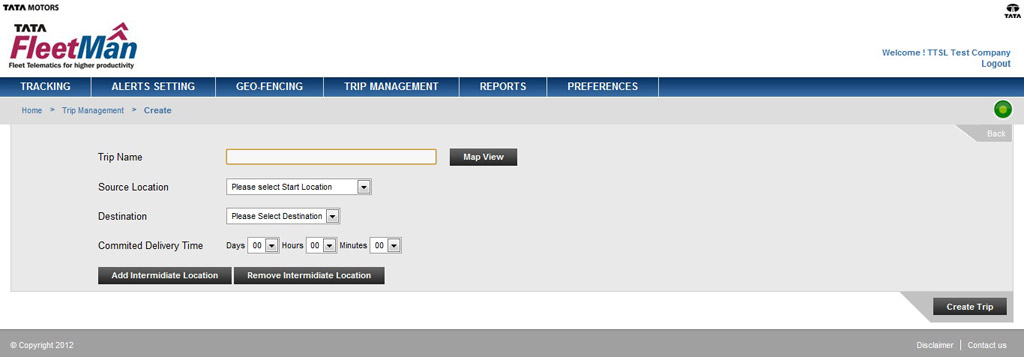
Create Trip in 10 easy steps:
- Give a name to the trip (Eg. Mumbai-Delhi National Highway)
- Select the 'Source Location' from the dropdown list of all Geo-fences & User POIs.
- Select the 'Destination' from the dropdown list of all Geo-fences & User POIs.
- Enter 'Total Trip Duration' in which the trip should be completed.
- Click 'Add Intermediate Point' to add any intermediate points in the trip.
- Select the 'Intermediate Point' from the dropdown list of previously defined User POIs.
- Enter 'Duration' required to reach to this 'Intermediate Point' from the previous point (i.e. Source location in this case).
- Enter 'Duration' of stoppage at intermediate point if any.
- If you want to add one more 'Intermediate point', repeat the process from steps 5 to 8.
- Click the 'Save' button to save the created trip.
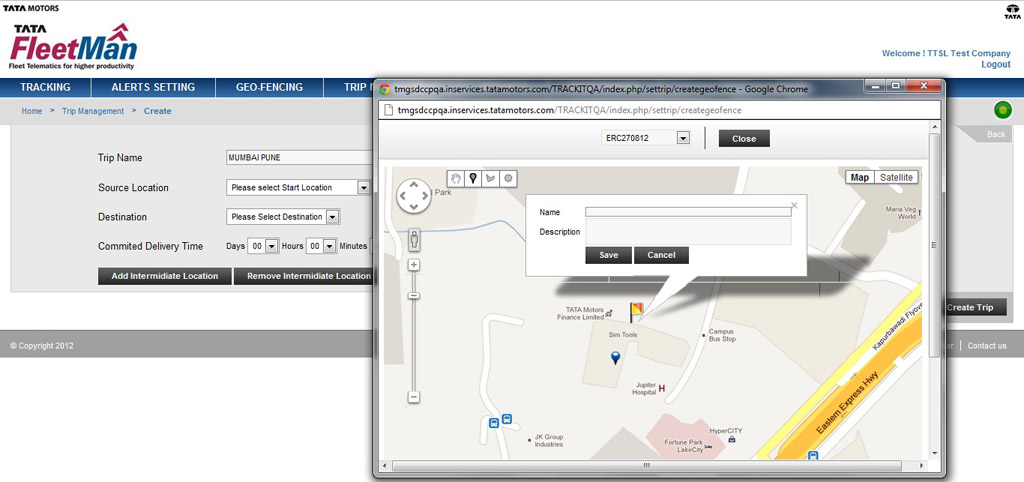
Note:
- All the points in the trip should be at least 3km away from each other
- You can create a maximum three intermediate points on a route.
- Duration to be defined at each 'Intermediate Point' is the time taken to reach at that 'Intermediate Point' from previous point.


