Single Vehicle Report
Single Vehicle Report helps you to generate statistical reports related to a single vehicle.
How to generate Single Vehicle report?
Please refer the screen shot given below:
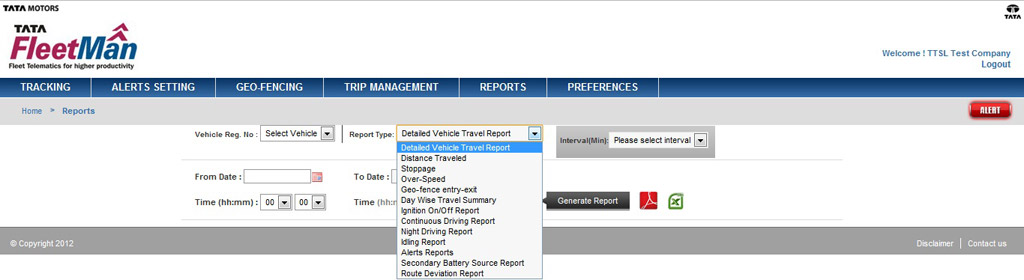
- To generate report please select the desired vehicle through the 'Veh. Reg. No.' dropdown.
- Select the report from the 'Report Type' dropdown list. (By default selection will be 'detailed Vehicle travel report')
- Provide the report specific parameters asked in the box on the right side.
- Provide the duration for which you need report by entering date & time in 'From Date' and 'To Date' calendar with time. Default time for 'From Date' is 00:00 & for 'To Date' is 00:00.
- Click on 'Generate report' button to generate selected report.
- You can export the generated report either in Excel format or in PDF format by clicking on respective options.
Different types of Single Vehicle reports available are as follows:
- Detailed Vehicle Travel Report
You can generate detailed report of the travelled path of the vehicle between the selected date and time. You can select the time interval after which you want to view location of the vehicle. By default this report shows all location data received by the vehicle. - Distance Travelled Report
You can get the distance travelled by particular vehicle between selected time periods. - Over-Speed Report
You can get the detailed report of Over-speed instances with time and location details by selecting the set speed limit from the drop down provided. - Geo-Fence Entry/ Exit Report
You can get Geo-fence Entry/ Exit instances for selected vehicle for particular geo-fence or for all geo-fences assigned to that vehicle for the duration set by you. - Day wise Travel Summary Report
You can get day wise performance of the vehicle for selected period which provides daily start & end locations with time stamping, daily distance travelled, Running Time, Idle Time & Stoppage Time. - Ignition On/ Off report
You can get all Ignition ON/OFF instances for the vehicle in selected period with Ignition ON and Ignition OFF duration for the duration set by you. - Continuous Driving Report
You can get the detailed report for the vehicle travelling continuously beyond provided 'continuous driving limit' for the given duration set by you. - Night Driving Report(Screenshot should be provided)
You can get detailed report on the movement of the vehicle during the night period provided in the report. Report will include details such as vehicle movement start time, vehicle movement stop time with location and information about total distance travelled. - Idling report
You can get detailed report for selected vehicle on the time period and location at ignition key remained in power ON position with vehicle is in stationary condition. - Secondary Battery Source Alert Report
You can get detailed report on the instances when Telematics device shifted to its internal Secondary Battery Source due to disconnection with main power supply by Vehicle Battery. This report also provides status updates for power supply such as 'Main Battery Low, Main Battery Cut, Main Battery Reconnection and Backup Battery Low'. - Alert Report
You can get the details of all types of alerts generated for the selected vehicle in a given duration.
You can access information about every alert generated during a time period by a specific vehicle. These could be alerts for Stoppage, Over speed, Ignition On/Off, Secondary Battery Source Alert, Continuous Driving, Night Driving, Idling, Geo-Fence Entry/Exit or Delivery Compliance Report.
Note: User would not be able to view any past data/report of period beyond last 3 months or 90 days from current date.


