Select / Edit Alerts
This functionality will help you to set any alert from the list of alerts and activate it with the settings desirable to you.
To avoid accidental changes in Alert settings, this page is secured with additional Administrative password which will prompt when you click to open this option. You can also reset the Master Password with the same option.
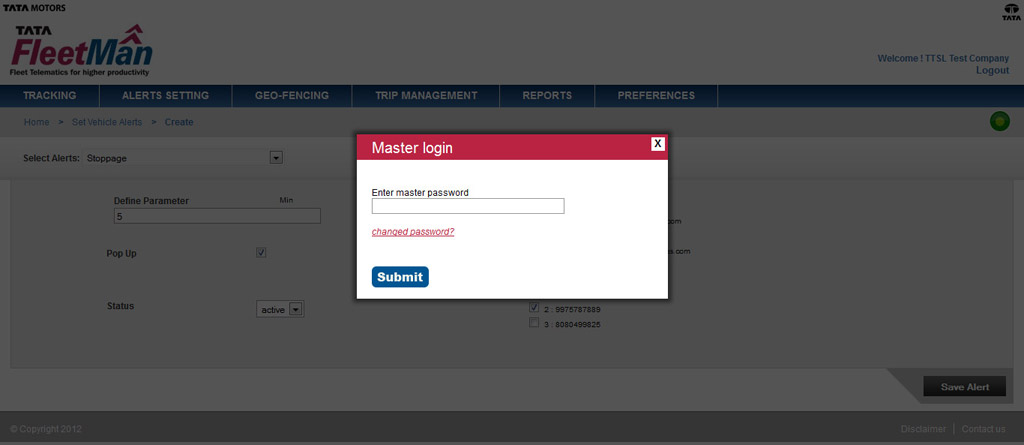
How to fill settings for an Alert?
Please refer the screen shot given below:
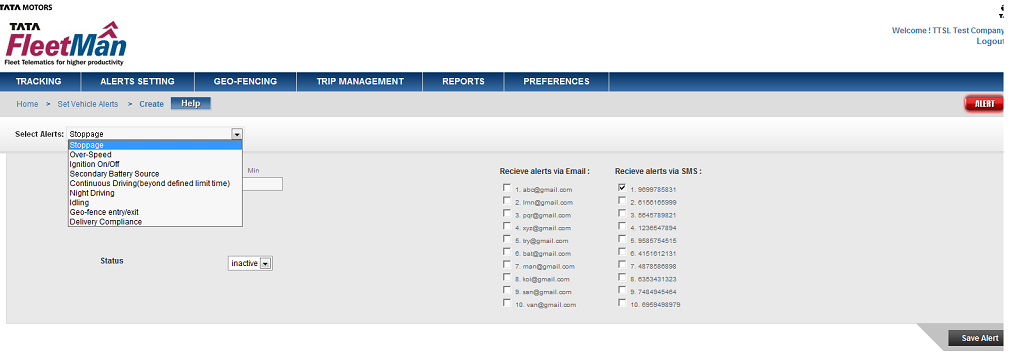
- As shown following Figure you have to select alert from the drop-down list given as dropdown list in front of 'Select Alert'.
- Once selected, the settings related to the selected alerts will be displayed. Here you can provide the parameter for the given alert by entering values in 'Define Parameter' field.
- Three options are given to choose the way you want to have alerts 1.Email 2.SMS 3.Pop Up
- You have to click the checkboxes to activate the same. For example, if you want alert only as a pop-up on website, you should only click on the checkbox provided in front of Pop Up option and uncheck the rest of the options. (For email & SMS alerts list of ten each is given which can be edited through Preferences → User Profile)
- Make 'Status' option you 'Active' to activate selected alert.
- Click 'Save Alert' Button to save created alert setting.


